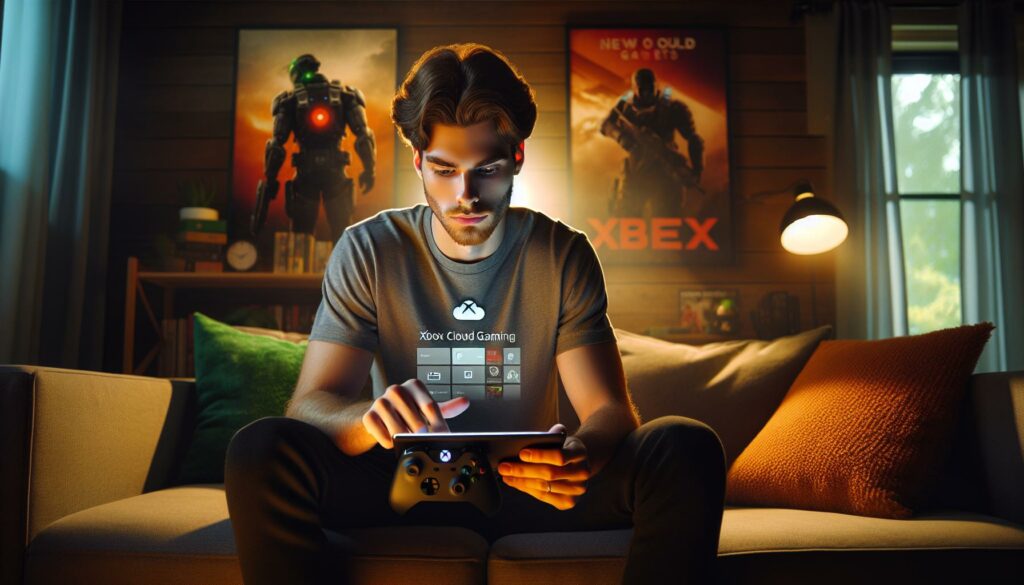Imagine playing your favorite Xbox games anytime and anywhere without the need for a console. With Xbox Cloud Gaming, this dream becomes a reality. It’s a game-changer for gamers like me who crave flexibility and freedom in their gaming experience. Whether you’re on the go or just lounging on the couch, all you need is a compatible device and a solid internet connection to dive into a world of gaming possibilities.
- Anytime, Anywhere Gaming: Xbox Cloud Gaming allows access to a vast library of games from various devices, enabling gaming wherever there’s a solid internet connection.
- Setup Requirements: To start, ensure your device and operating system meet the specified requirements, including internet speeds of at least 20 Mbps and a compatible browser.
- Account Setup: Sign up for the Xbox Game Pass Ultimate subscription and create or log into a Microsoft account to unlock cloud gaming features.
- Intuitive Navigation: The Xbox Cloud Gaming interface is user-friendly, featuring a main menu that organizes games by recently played, genres, and available Game Pass titles for easy access.
- Cross-Platform Play: Enjoy seamless gameplay across multiple devices with customizable controls and cloud-saving features, allowing you to continue games from any platform.
- Troubleshooting Tips: Common issues can usually be resolved by ensuring optimal internet connection, closing background applications, and using compatible browsers for the best performance.
How to Use Xbox Cloud Gaming
Xbox Cloud Gaming provides a seamless gaming experience across various devices without the necessity of a console. Gamers access a vast library of Xbox games through the cloud, allowing for gaming on smartphones, tablets, and PCs. The service supports multiple platforms, enhancing flexibility and convenience.
To use Xbox Cloud Gaming, I only need a reliable internet connection and a compatible device. This capability enables me to pick up a game right where I left off, whether I’m traveling or at home. With a compatible controller, I can engage in immersive gameplay without compromising quality.
The Xbox Game Pass Ultimate subscription unlocks extensive gaming options, offering entry to over 100 games. Cloud saves and cross-play functionalities further enhance the experience, making it easy to transition between devices. Xbox Cloud Gaming stands out for its convenience, enabling easy access to gameplay whenever I want.
Getting Started

Xbox Cloud Gaming offers a straightforward path to access a vast library of games. I’ll walk you through the necessary system requirements and the setup process for your account.
System Requirements
To enjoy Xbox Cloud Gaming, certain specifications must be met:
| Requirement | Details |
|---|---|
| Device | PC, smartphone, or tablet |
| Operating System | Windows 10 or higher, iOS, Android |
| Internet Speed | Minimum 20 Mbps recommended |
| Browser | Microsoft Edge, Google Chrome, Safari |
| Controller | Xbox Wireless Controller or other compatible controllers |
Meeting these requirements ensures smooth gameplay and minimizes latency.
Setting Up Your Account
Setting up my Xbox Cloud Gaming account involves a few simple steps:
- Sign Up for Xbox Game Pass Ultimate: Navigate to the Xbox website and select the Xbox Game Pass Ultimate subscription. This grants access to cloud gaming.
- Create or Sign In to Your Microsoft Account: If I don’t already have a Microsoft account, I can create one during the signup process.
- Download the Xbox App (if needed): For mobile devices, I must download the Xbox app from the app store to access cloud gaming.
- Launch and Link Controller: After setting up, I can launch the app and connect my controller for an optimal gaming experience.
Following these steps allows for a seamless entry into Xbox Cloud Gaming, providing immediate access to my favorite games from virtually anywhere.
Navigating The Xbox Cloud Gaming Interface

Navigating the Xbox Cloud Gaming interface proves intuitive, enhancing the overall gaming experience. Familiarity with key components allows for seamless gameplay and easy access to features.
Overview Of The Main Menu
The main menu serves as the central hub for Xbox Cloud Gaming. This menu includes several sections:
- Home: Displays recently played games and trending titles, streamlining access to favorites.
- Cloud Games: Contains a list of available cloud-enabled games, organized by genre.
- Game Pass: Provides direct links to Xbox Game Pass titles, showing games available with an active subscription.
- Settings: Offers options to adjust user preferences, control notifications, and manage account settings.
The main menu’s layout ensures quick navigation, allowing me to find and launch games effortlessly.
Accessing Your Library
Accessing my library is straightforward through the interface. I locate this option from the main menu and navigate to the following features:
- Installed Games: Displays games already downloaded on my device, enabling immediate play.
- Favorites: Allows me to quickly access curated games, simplifying retrieval of frequently played titles.
- Recently Played: Highlights the last games I played, helping me resume where I left off.
These features enhance my gaming experience by providing easy access to my preferred titles.
Playing Games On Xbox Cloud Gaming

Playing games on Xbox Cloud Gaming delivers an engaging experience that can be enjoyed across multiple devices. With the vast library available, picking a game is simple and intuitive.
Choosing A Game To Play
Choosing a game to play on Xbox Cloud Gaming is seamless. The main menu showcases a variety of categories, including Cloud Games and Game Pass. I can easily browse through the collection, exploring popular titles, newly added games, and personal favorites. Game descriptions provide essential details like genre, release date, and user ratings, making it easier to select something appealing. Additionally, I can filter games based on attributes like multiplayer options or cloud compatibility to find the perfect match for my gaming session.
Game Controls And Features
Game controls and features remain consistent across devices, ensuring a smooth transition between platforms. With a compatible controller connected, I can enjoy an immersive gaming experience. The majority of games support customizable controls, allowing me to adjust them to fit my preferences. Touch controls are available for mobile play, offering on-screen buttons for those without a controller. Many games include cloud-save features, enabling me to pick up right where I left off, regardless of the device in use. Furthermore, cross-play functionality allows me to engage with friends on other platforms, enhancing the social aspect of gaming.
Troubleshooting Common Issues
I encounter various issues while using Xbox Cloud Gaming, but many can be resolved with simple troubleshooting steps. Here’s how to address common problems.
Connection Problems
Connection issues often occur due to an unstable internet connection. Ensure your network speed meets the minimum requirement of 20 Mbps. Testing the speed can help identify this. I recommend connecting via Ethernet instead of Wi-Fi for a more stable connection. If using Wi-Fi, position your device close to the router to minimize interference. Alternatively, restarting your router can refresh the connection. I’ve found that checking for any service outages on the Xbox Status page can also clarify connection issues.
Performance Optimization
Performance can lag if the device or network settings aren’t optimal. I recommend closing unnecessary background applications, which can free up system resources. Lowering the stream quality in settings may improve stability on slower connections. Using a compatible browser, such as Microsoft Edge or Chrome, enhances performance, as these browsers support the best features of Xbox Cloud Gaming. I also ensure my device’s operating system and browser are up to date, as updates often resolve bugs and enhance functionality.
Using Xbox Cloud Gaming has transformed the way I experience gaming. The freedom to play my favorite titles anytime and anywhere is a game-changer. With just a compatible device and a reliable internet connection I can dive into a vast library of games without the need for a console.
The seamless transition between devices keeps me engaged whether I’m at home or on the go. Plus the added benefits of Xbox Game Pass Ultimate truly enhance my gaming experience. I appreciate the intuitive interface that makes navigating through games a breeze. With the right setup and a few optimization tips I can enjoy smooth gameplay and connect with friends effortlessly. Overall Xbox Cloud Gaming has opened up a new world of gaming possibilities and I can’t wait to explore even more.